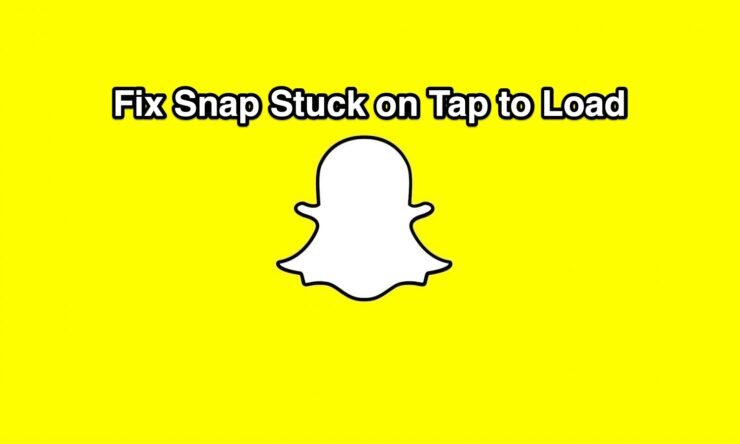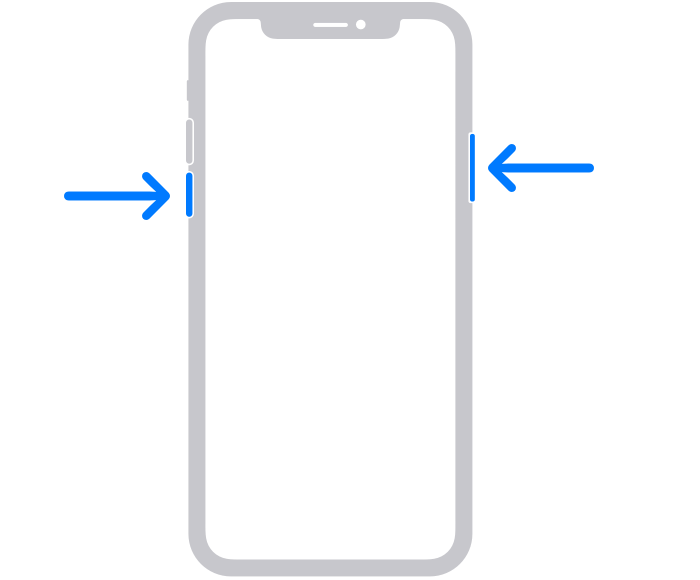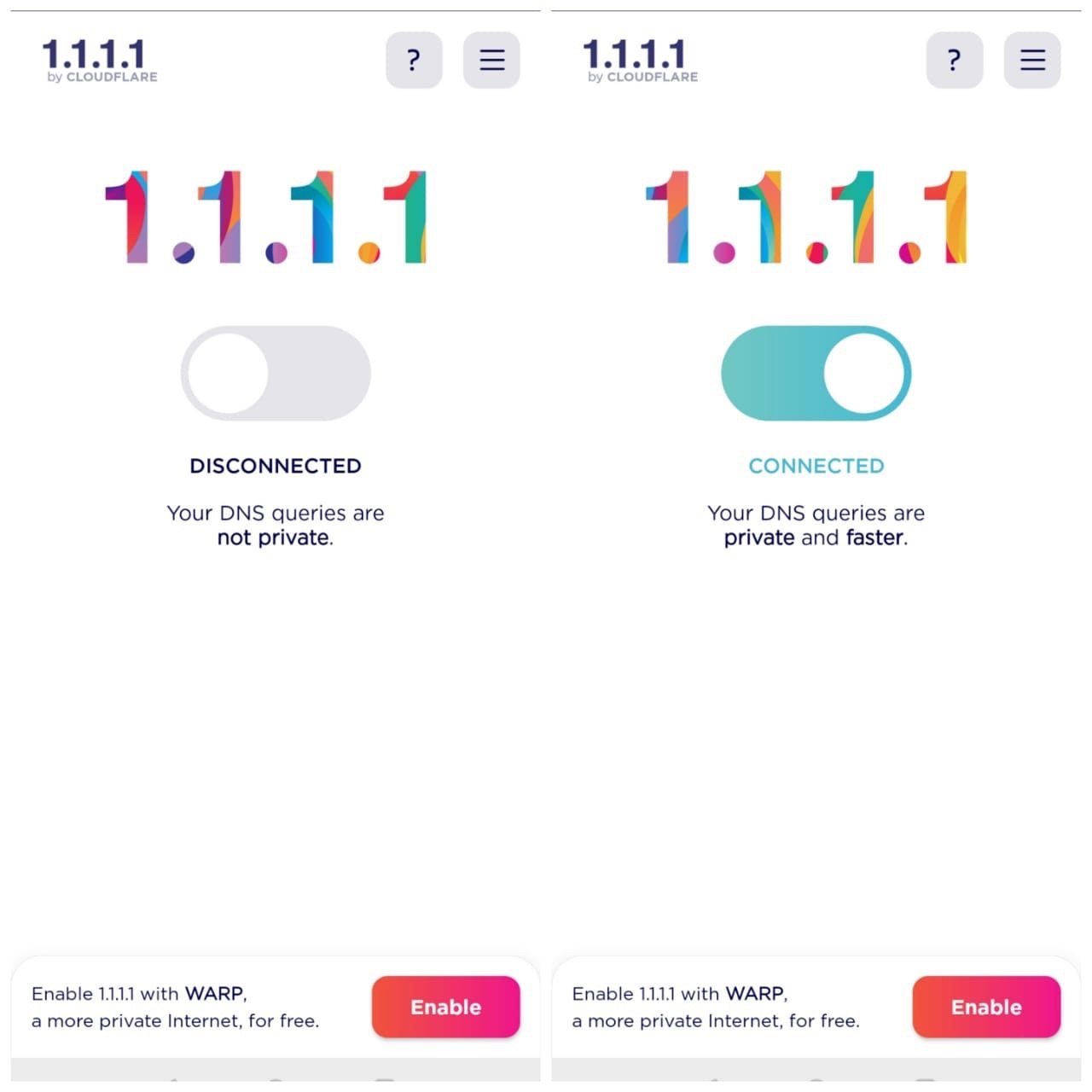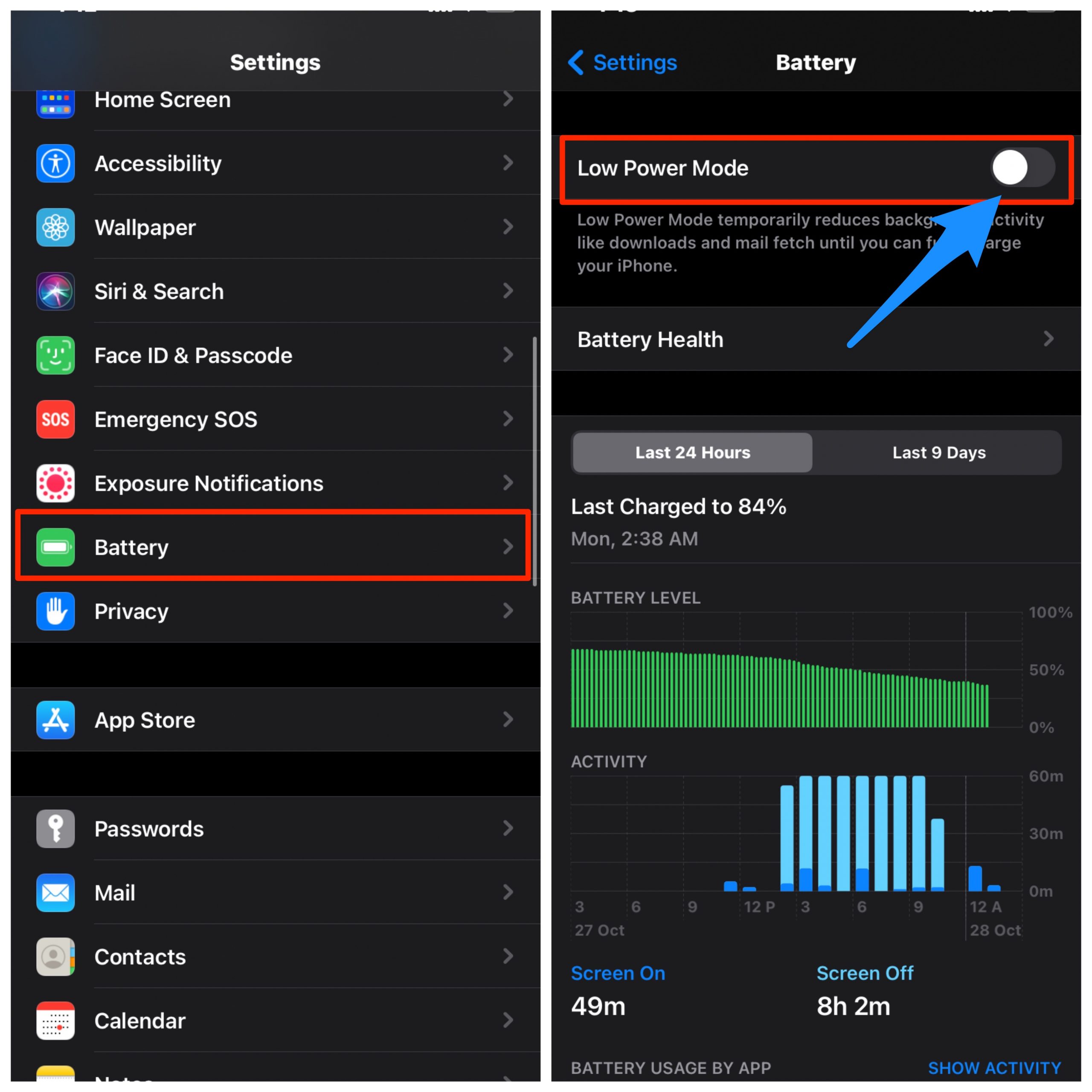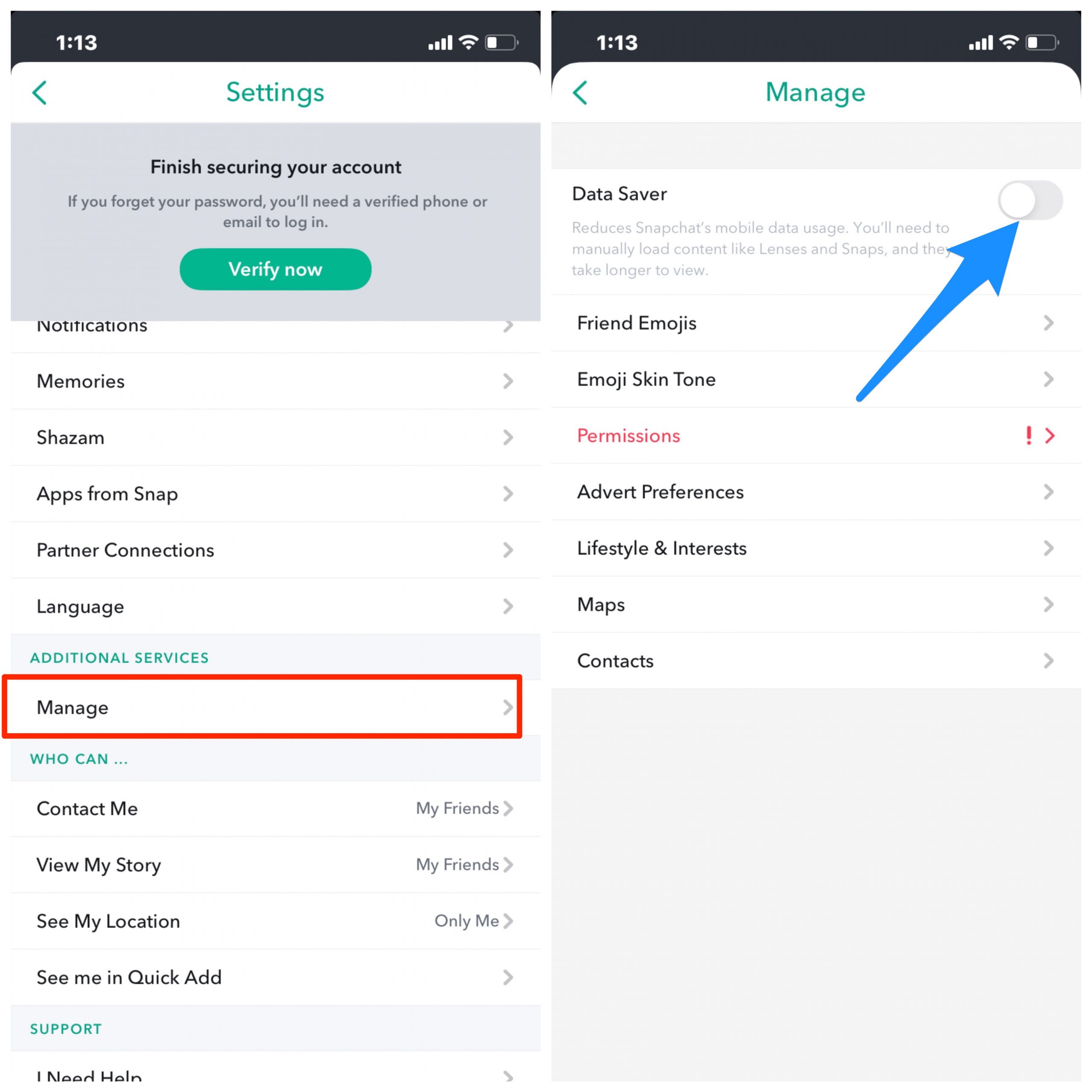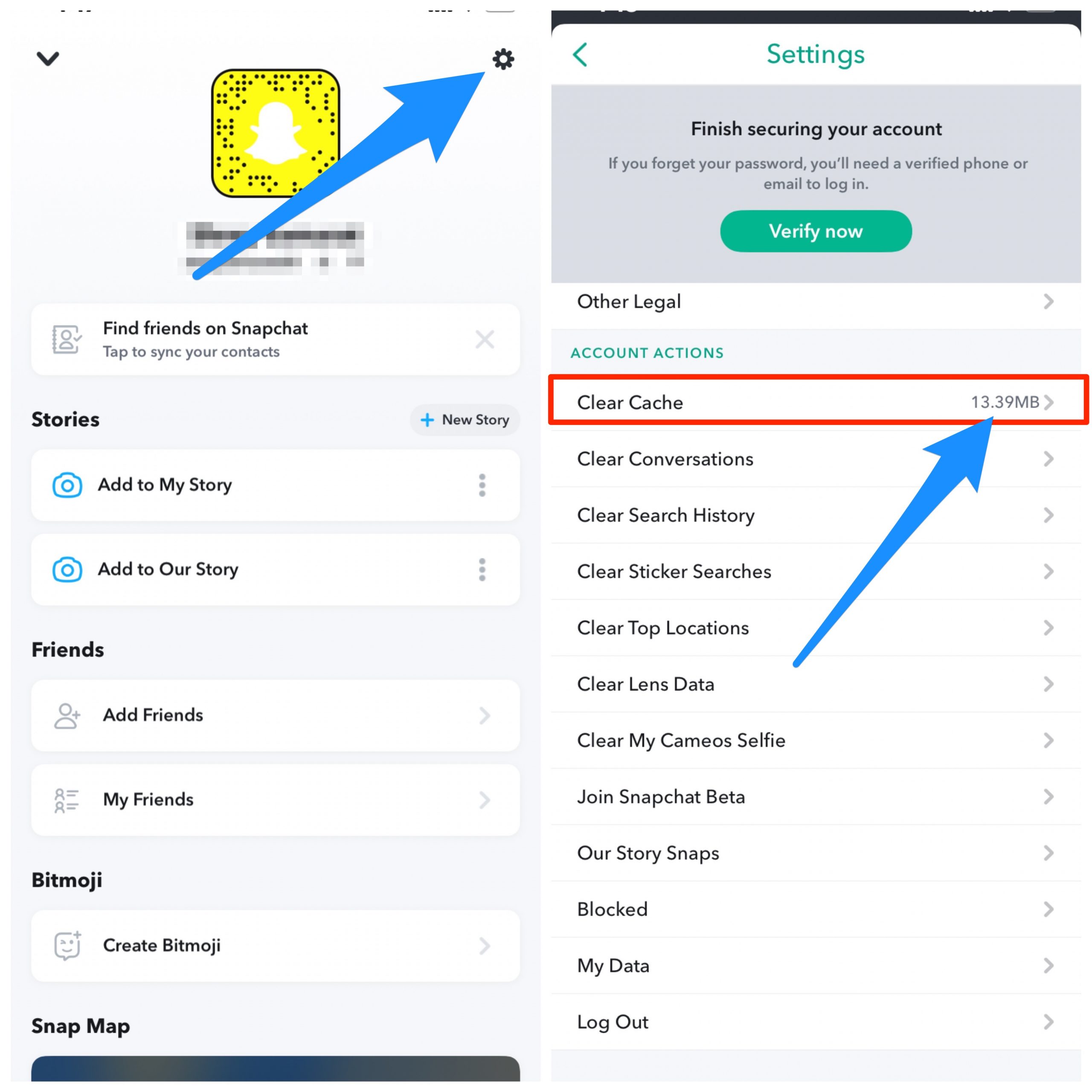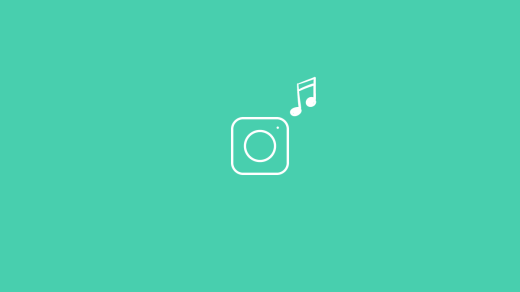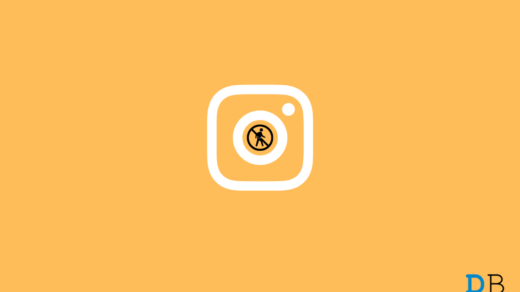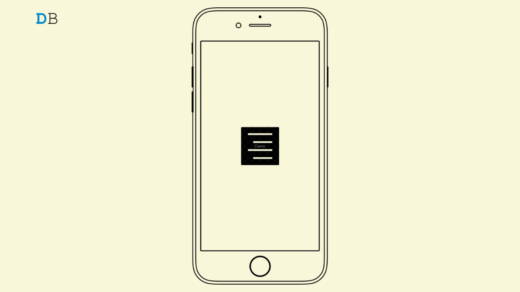Well, the fix might seem right there in the name of the issue and the first thing that you would do is to tap on the screen to see if that works. But for many, this is not as simple as it may sound. This issue has plagued many Snapchat users, and they are looking for a solution to fix this issue. If you are also experiencing this Snapchat tap to load issues, then you are at the right place. As in this post, we will give you a bunch of solutions that you can make use of to fix this issue. So, with that being said, let us get on straight into the article:
How to Fix Snapchat Not Loading Snaps on iOS?
Here are the Best Solutions to Fix Snapchat Tap to Load Retry Error on your iPhone & iPad.
1. Reboot your Phone
A simple iPhone reboot can help you solve the Snapchat Tap to Load Error on iOS. A simple reboot can solve all the network constrictions and give the software a fresh start which can clear the space, reduce RAM storage, and help resolve the Snap loading issues on iOS.
2. Check Internet Connection
Frequent weak internet connection could also be the reason behind this tap to load error. When Snapchat could not find a strong internet source, it would not automatically download the snaps send over to you. So, make sure that you have proper network coverage and your internet connection or Wi-Fi is working fine.
3. Use DNS Changer
Sometimes user ISP’s default DNS cannot connect to the Snapchat servers. The solution to fix this issue is the use of a DNS Changer App like 1.1.1.1 by Cloudflare.
The DNS changer will use retrieve data from its own DNS library and fix any network issue which may have caused the error with Snapchat.
4. Turn Off Data Saver
Snapchat loading issues could appear if you have turned on data saver mode on your phone. This feature is enabled to save the battery on your device, but could also affect the Snapchat application. However, once you turn this feature ON, it restricts the background data usage by apps. Here are simple steps to Disable the Battery Saver/Low Power Mode on iPhone Settings → Battery → Turn Off Low Power Mode
5. Turn Off Data Saver
Snapchat tap to load issue could appear if you have turned on data saver mode on your smartphone. This feature is enabled to save the battery on your device, but could also affect the Snapchat application. Open Snapchat Settings, Click on Manage and Turn OFF the Data Saver.
6. Clear Cache
Sometimes Cache buildup could be the reason for Snap loading issues on iOS. It is always advised to keep clearing the app cache. First of all, it will clear out the unnecessary space used by cache files, and second, it would clear out the corrupt temporary files and cache for the app.
7. Delete App and Reinstall
The last resort if the issue still persists is either updating the app from Apple App Store or delete & reinstall the app on your iOS. These will delete all the app data and its related files from your device and can fix any app issues. If you’ve any thoughts on Fix Snapchat Not Loading Snaps on iOS – Stuck on Tap to Load, then feel free to drop in below comment box. Also, please subscribe to our DigitBin YouTube channel for videos tutorials. Cheers!
Instagram Music Search Not Working: How to Fix! Instagram Action Blocked Message: How To Fix How to Fix iPhone Autocorrect Not Working?
Comment * Name * Email *