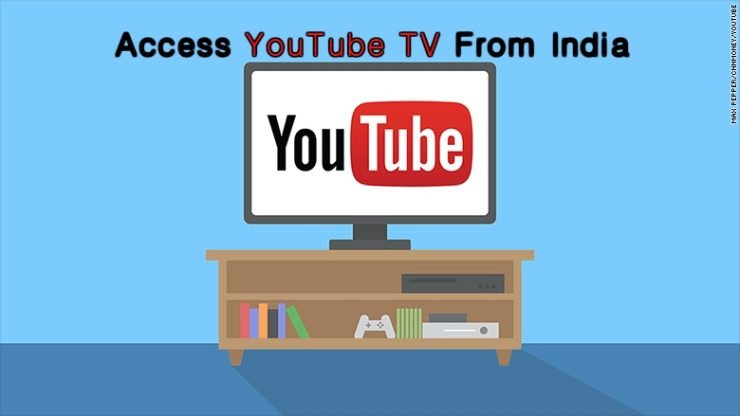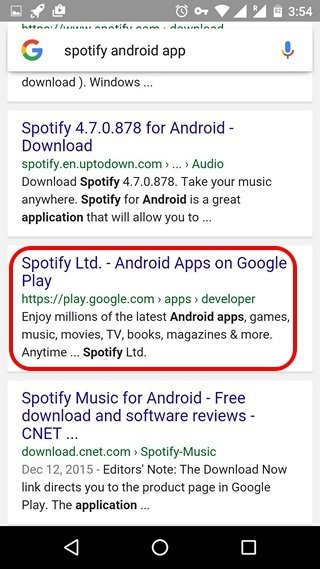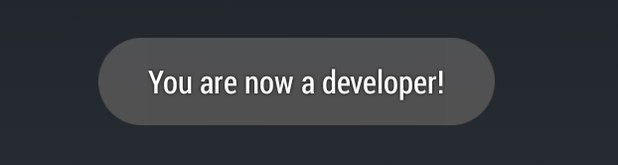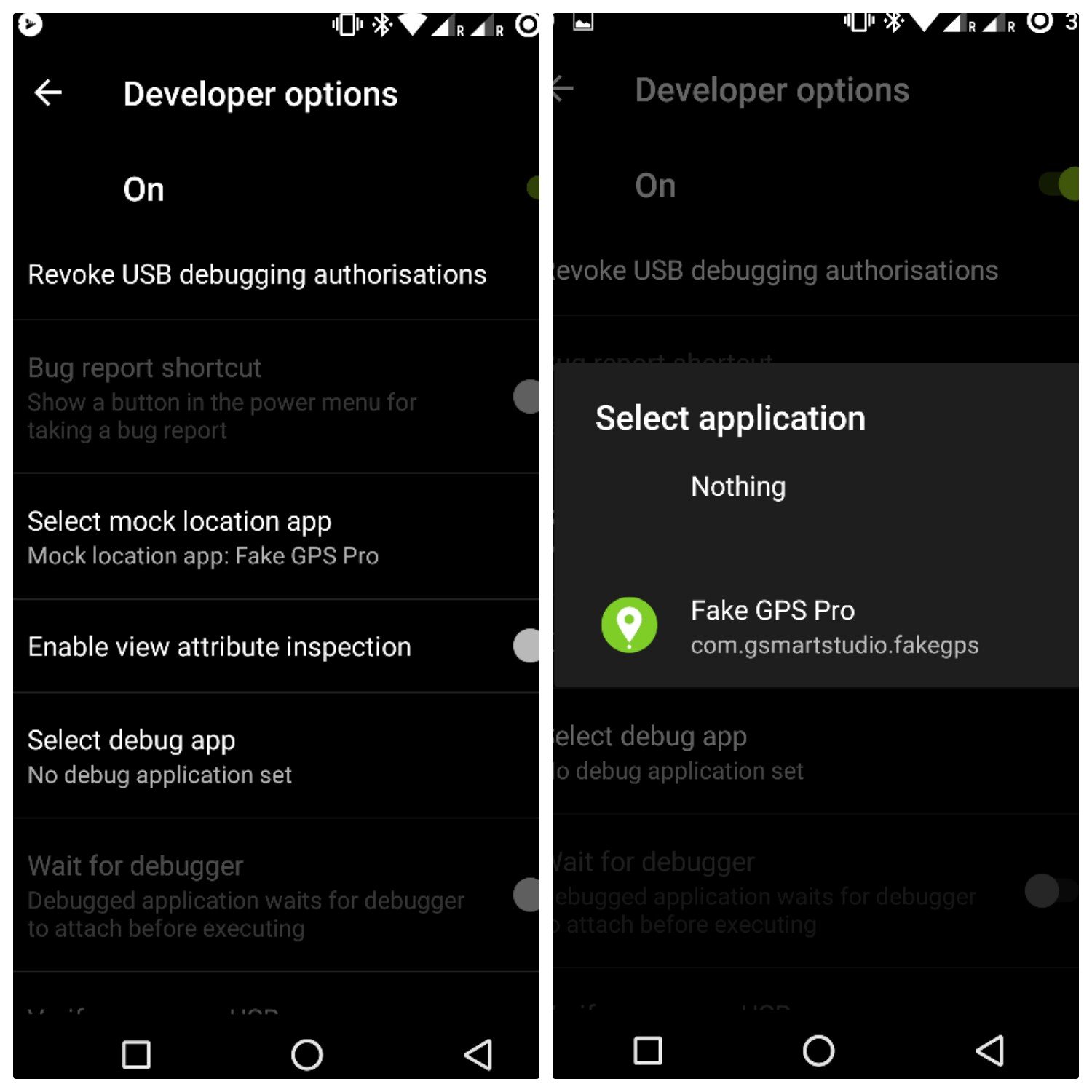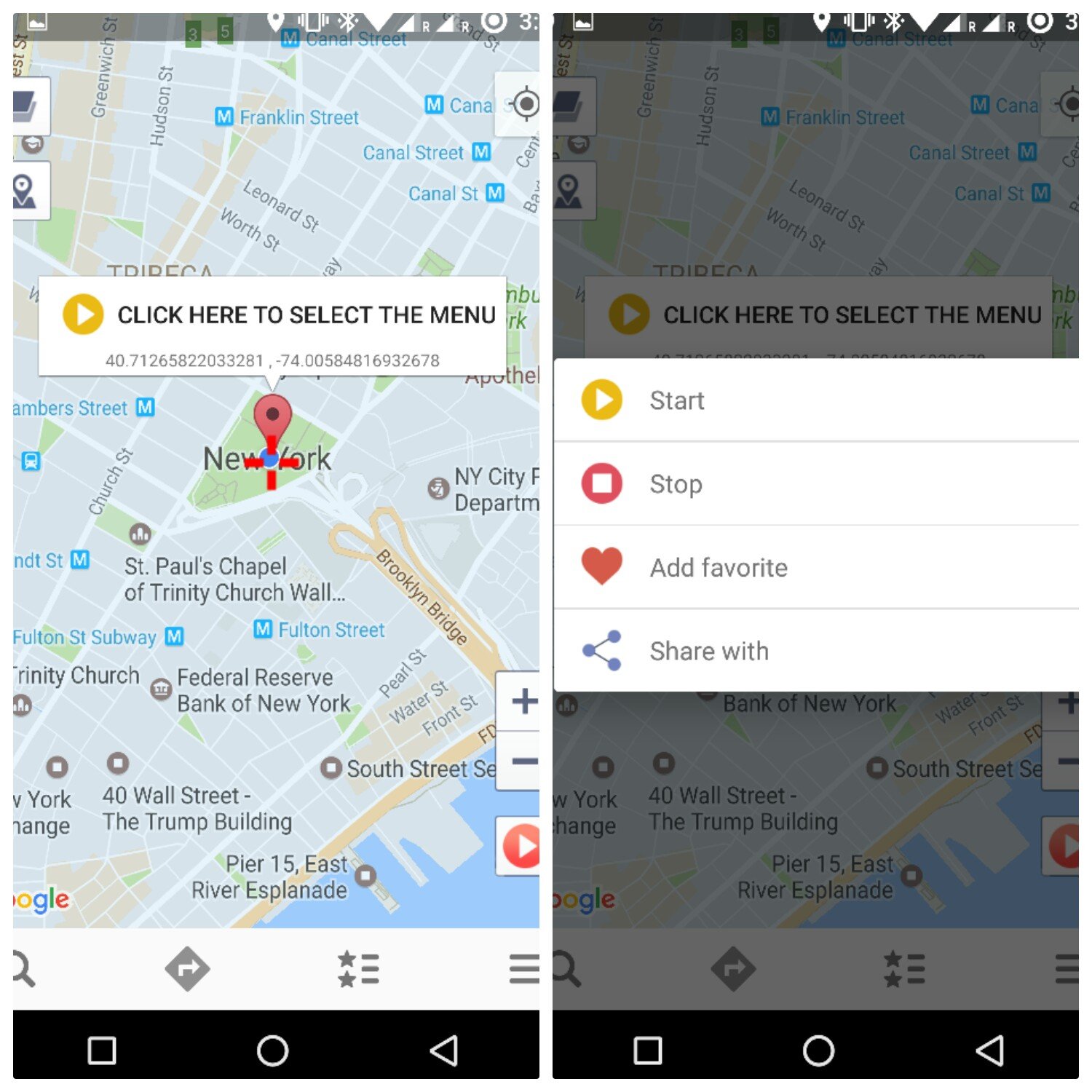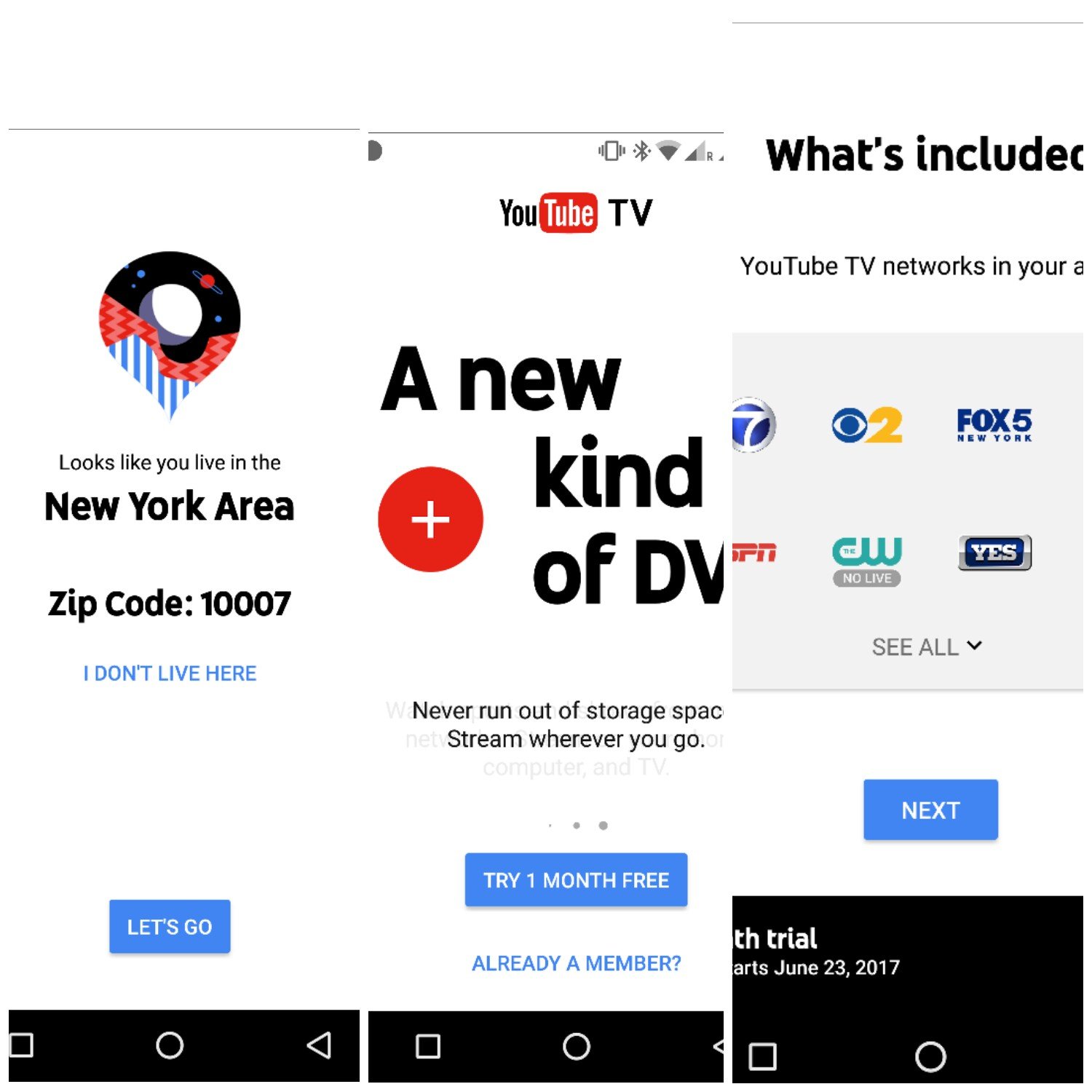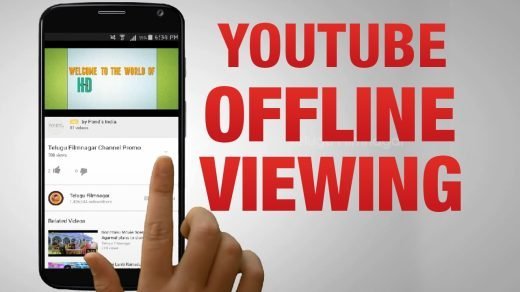This is presently available in major cities of USA but if you wish to use it in India then today I have come up with a complete guide to download and use the YouTube TV on your smartphone. Note: This post is for information purpose only. We do not endorse the products nor are we affiliated with it in any form.
How to Download YouTube TV from Google Play Store?
There are two methods to download the YouTube TV app, either through the Play Store or with a simple APK file. The app is not available in India and Play Store shows an error message “This item isn’t available in your country”.
Method 1. Download YouTube TV APK
An easy way to install the YouTube TV app on your device is to download the apk file. Enable unknown sources on your device and install the YT TV apk. To enable unknown sources: Settings → Security → Unknown Sources. ApkMirror Download Link
Method 2. Download YT TV from Play Store
Step 1. Download OperaVPN app from Google Play Store. Step 2. Open the VPN app and select the country where the app is available (USA) and connect through VPN. Step 3. Once the connection is securely created you will see a key icon in the status bar. Step 4. Now open the Android app settings and clear the App data and the cache of Google Play Store. Step 5. Once done open the Google Play Store app and accept the Terms & Conditions of usage. Step 6. This step is the important one, open any browser like chrome and enter the name YouTube TV App. Step 7. Click on the Google Play link and open the app in Play Store. Step 8. Holla! You can now download the YT TV app from Play Store.
How to Use YouTube TV from India?
Once you have downloaded YouTube TV app on your device. Then you can run and use the YouTube TV App on your Mobile. Step 1. Clear All recent tabs on your device. Step 2. Make sure your OperaVPN is enabled and location is set to the United States Step 3. Now Download Fake GPS Pro app on your device from Play Store. Step 4. Now go to Settings → About phone → Build number.
Tap on the Build Number 5-7 times. You will see the message ‘You are now a developer’. The Developer options can usually be found at the bottom of the main settings menu. Step 5. Now in Developers Options, you can ‘Allow Mock Locations’ or in some devices, it says you to ‘Select Mock Location App’.
Step 6. Now Select the Mock Location app as Fake GPS Pro. If your Developer options allow only mock locations then simply turn it ON. Step 7. Turn ON the GPS location on your device. Now open the Fake GPS App and Search for any of the City; New York City, Chicago, Los Angeles, Philadelphia or San Francisco Bay Area. Step 8. Tap on “Click Here To Select The Menu” and Start the fake location. (If you will see a blue bubble on your screen, simply pull down the notification bar and click on Hide) Step 9. Once done, open the YouTube TV App on your phone and proceed forward, select your plan use Paypal to make the purchase and you are done.
Note & Conclusion: I hope the post was helpful. Do comment below for any of the assistance if needed. If you’ve any thoughts on How to Download and Access YouTube TV from India?, then feel free to drop in below comment box. Also, please subscribe to our DigitBin YouTube channel for videos tutorials. Cheers!
10 Best Virtual Reality (VR) Games for Android Fix: Trello Not Working Issue on Android Devices Share Offline Saved YouTube Videos with Other Android Devices
Comment * Name * Email *