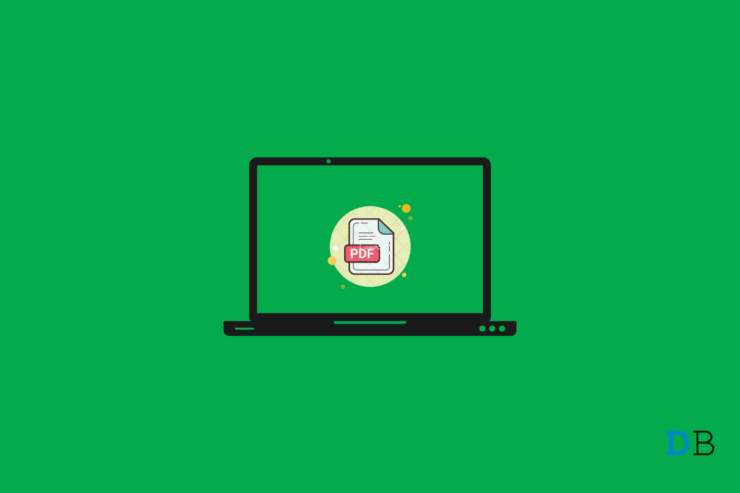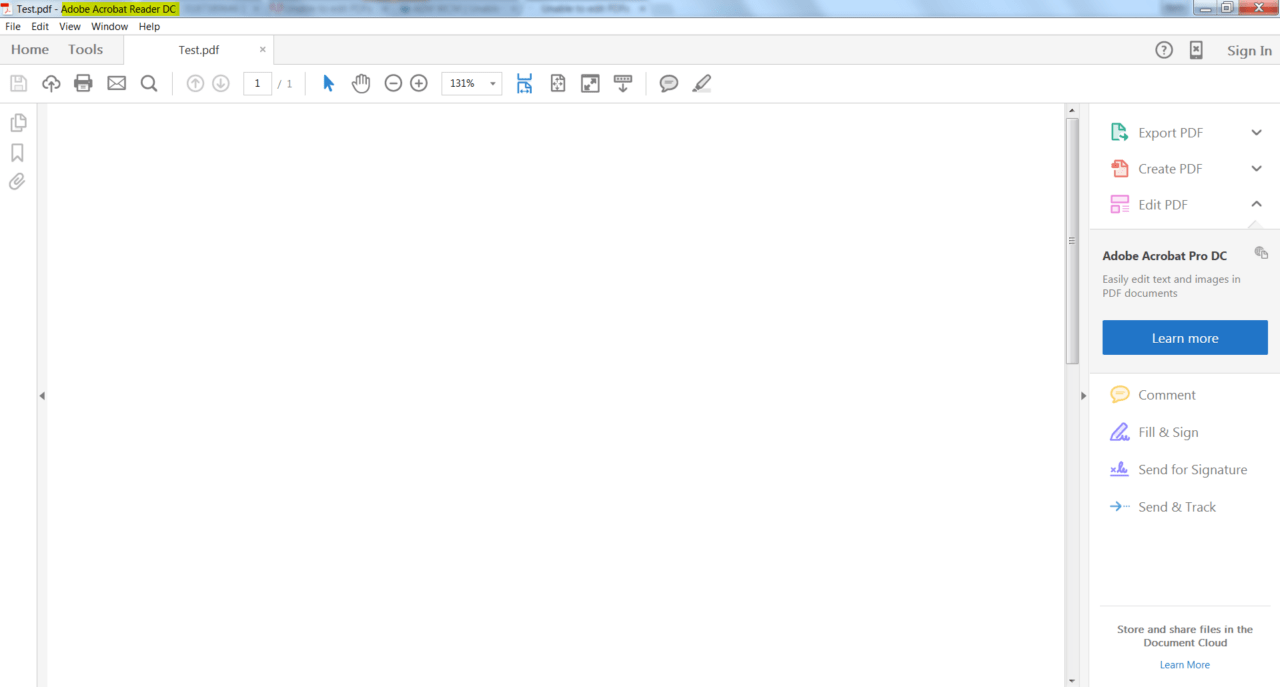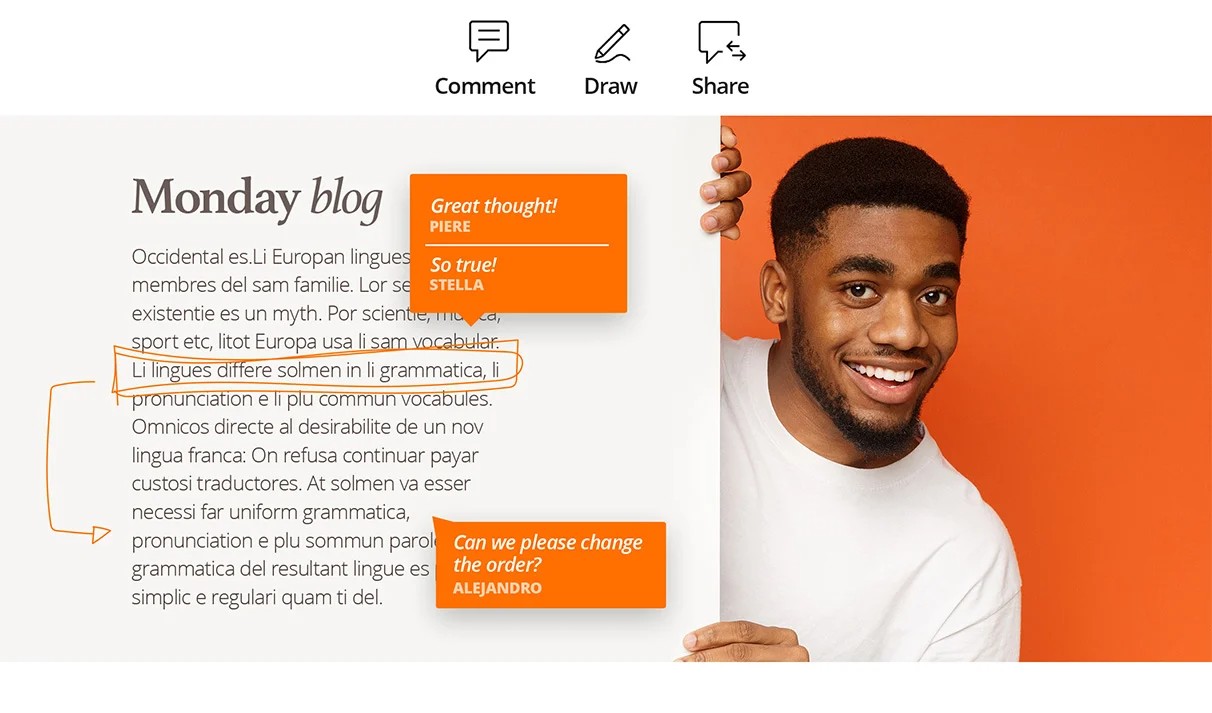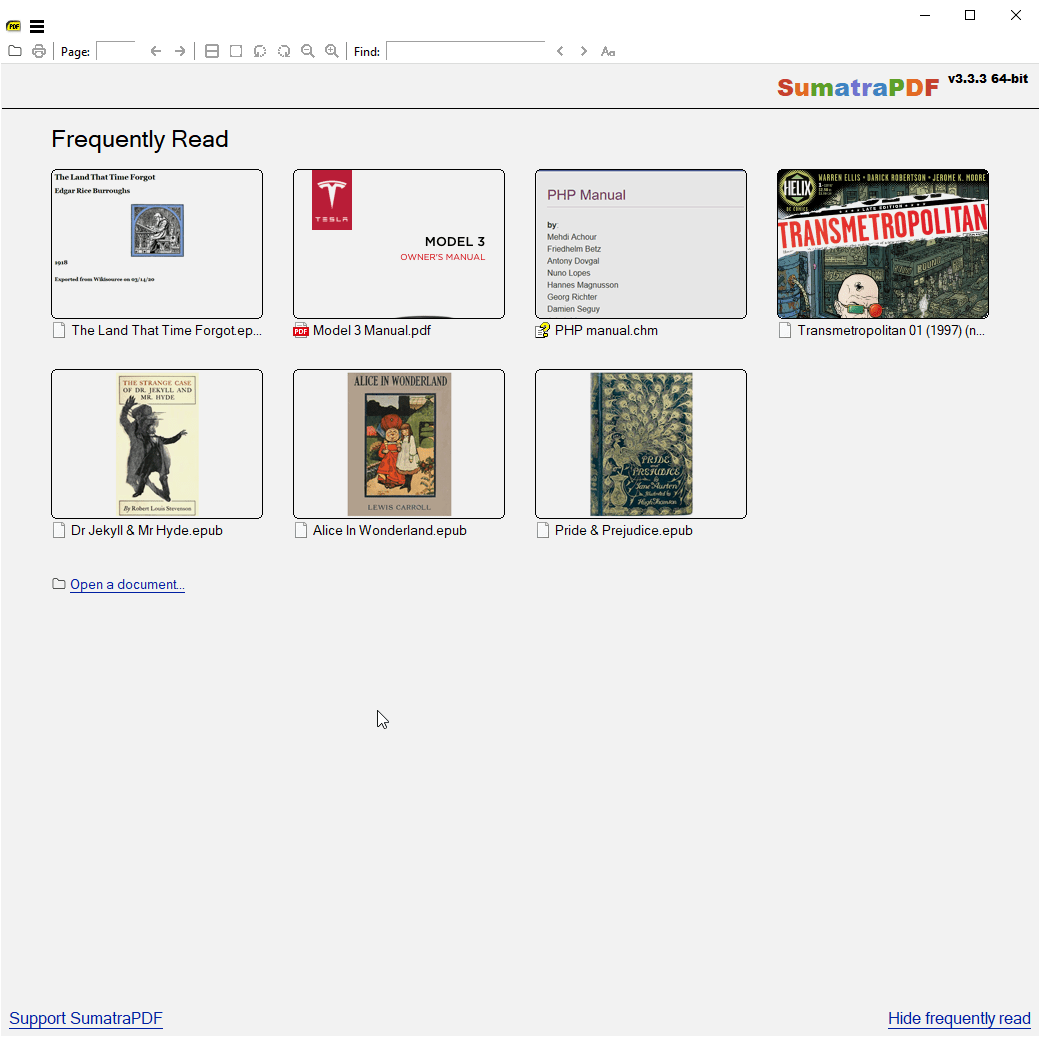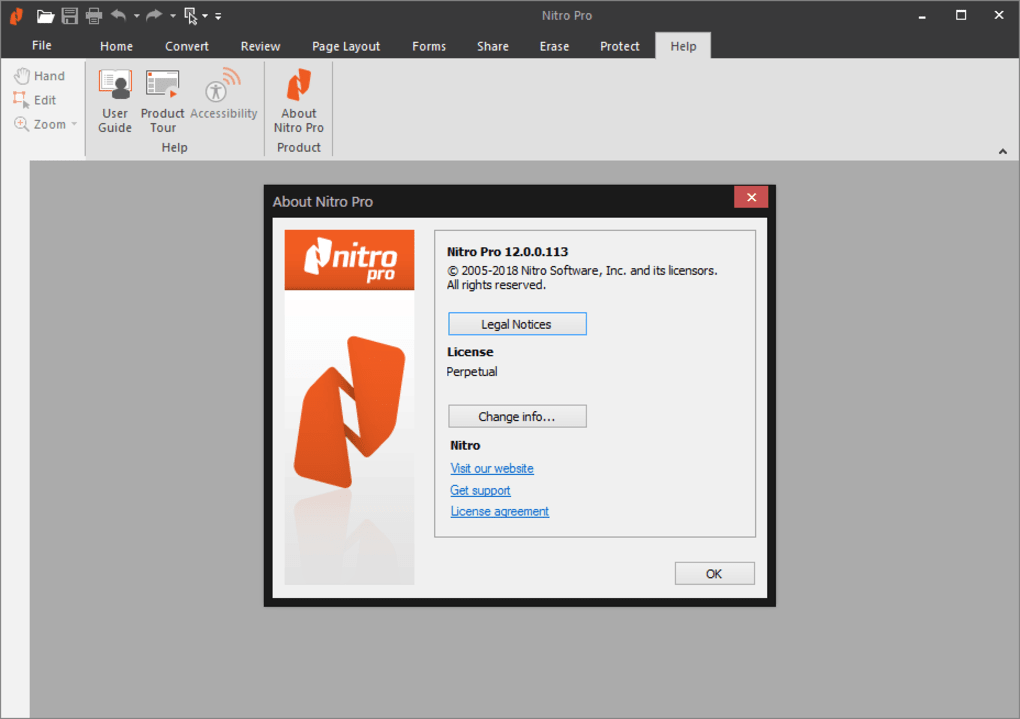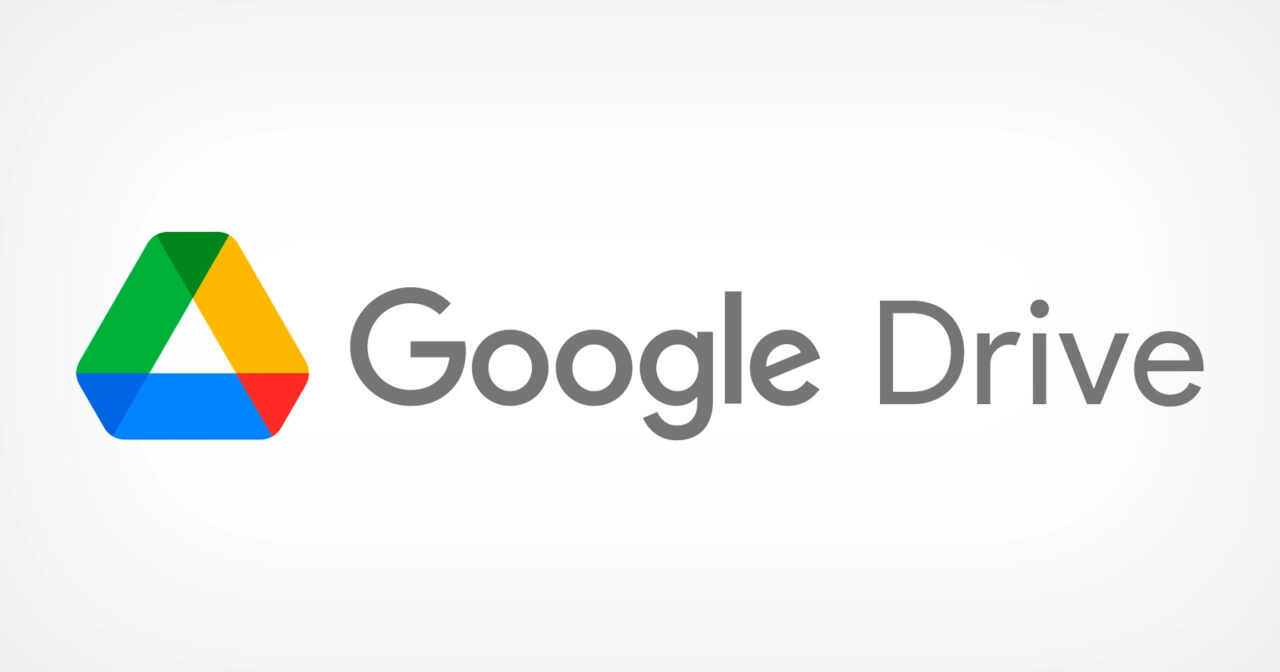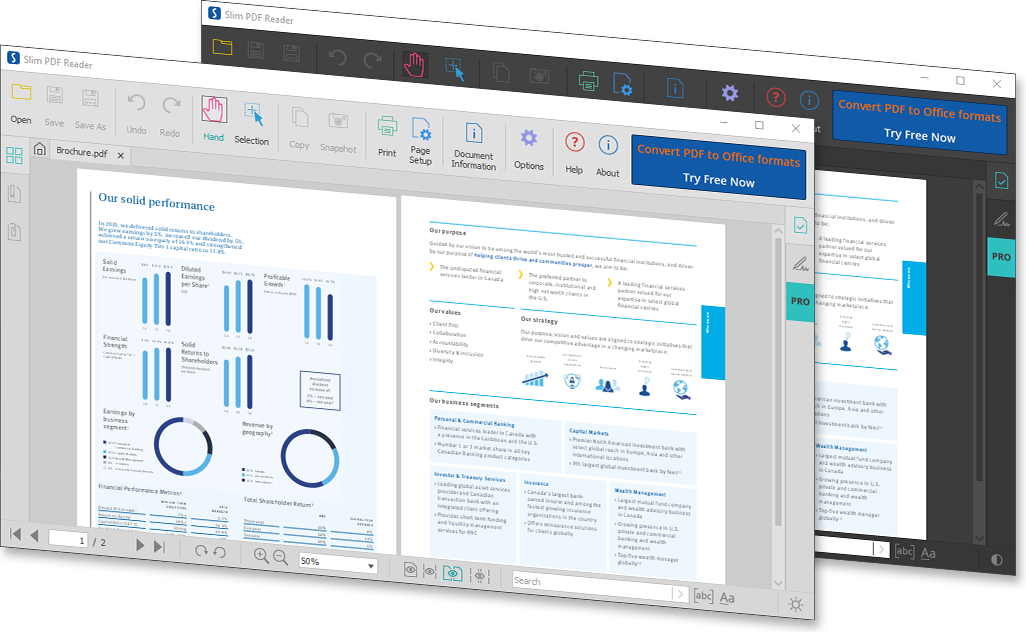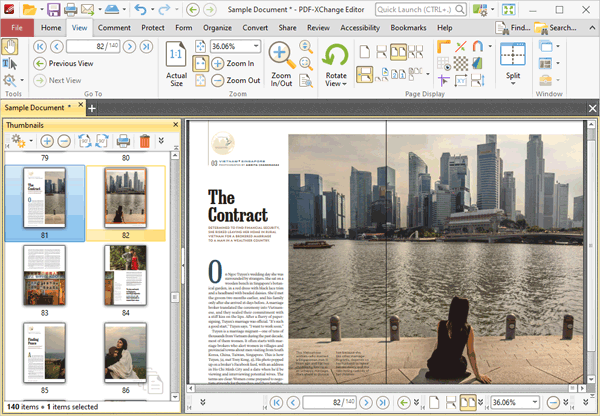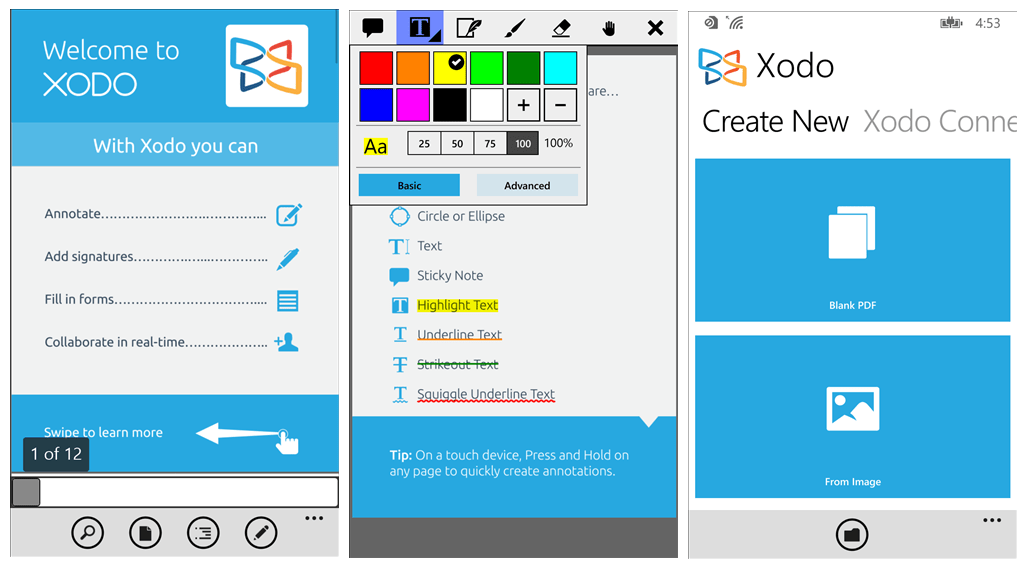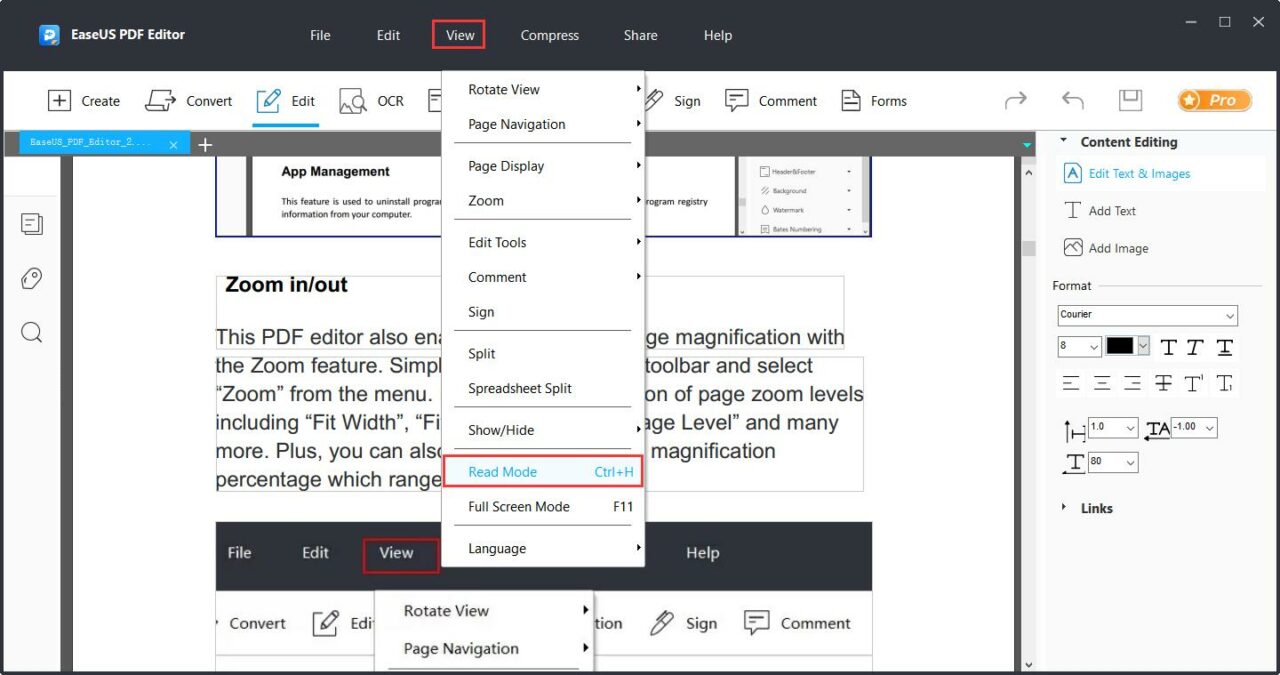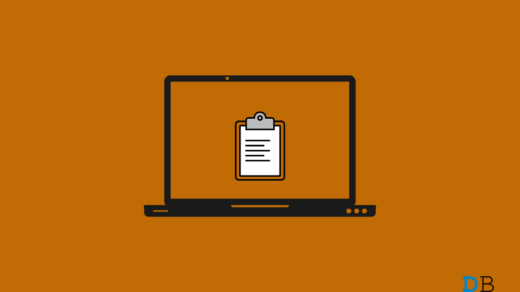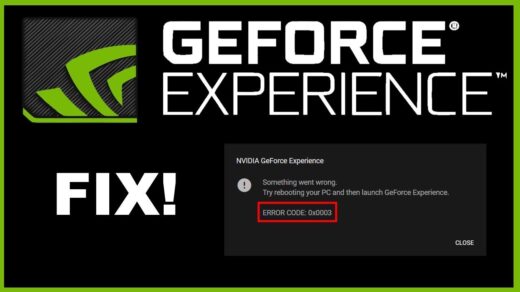However, the built-in PDF reader of any web browser only allows you to view PDF files. But what if you want to make some changes to it? This is when a dedicated PDF viewer comes into play. A PDF viewer application enables various types of editing, such as digital signatures, form filling, annotations, and much more. That said, in this post, we are going to share the best free PDF software for Windows 11. So, without any further ado, let’s get started.
1. Adobe Acrobat Reader DC
Adobe Acrobat Reader DC is one of the best programs to read PDF files. Using this application, you can easily fill up any PDF form, a feature that is missing in most of the built-in readers for web browsers. Not only that, you get many additional features like text highlighting, notes and stamp insertion, dedicated reading, and much more. The best part about choosing this application as your default PDF reader is that it allows you to open multiple PDF files simultaneously. Overall, if you need just a bit more than reading PDF files, then Adobe Acrobat Reader DC will be an ideal choice for you. Download
2. Foxit PDF Reader
Foxit PDF Reader is one of the newest names on our list of the best free PDF software for Windows 11. You can use this application to fulfill all your needs, including viewing, editing, creating, printing, and even signing a PDF file. Not only Windows 11, but this application is also compatible with Android, macOS, Linux, and web browsers. If you are more into editing work, then you can take advantage of the Foxit extension annotation tools. The best part about using this PDF reader is that it can easily be integrated with the top cloud storage facilities and CMS services. Download
3. SumatraPDF
SumatraPDF is an open-source PDF reader that you must try on your Windows 11 computer. The selling point of this PDF viewer is that you can use it to not only treat PDF files but also EPUB, MOBI, FB2, CHM, XPS, and even DjVu. Not only is it an open-source application, but it is very lightweight as well. To be specific, it is just 5 MB in size. To make everything fast and easy to access, SumatraPDF comes with various keyboard shortcuts that you can use. You can use the application in restricted mode as a file. The only downside to this PDF Reader application is that it doesn’t have any editing tools, nor is there any space for any advanced features. Download
4. Nitro PDF Pro
Nitro PDF Pro is the next name on our list. Its interface is very much like that of Microsoft Office. So, if your work revolves very much around the Microsoft Office suite, then it will be very easy for you to get used to this application. Using this PDF reader, you can create, edit, view, review, annotate, and even read PDF files. Nitro PDF Pro comes along with many other features, like merging different files, formatting PDF files, filling up PDF forms, etc. Above all, the application has a very tight security feature, so no one else other than you can access your PDF file. Download
5. Google Drive
You might be surprised to learn that you can also view PDF files in Google Drive. However, it only allows you to view PDF files. So, if your priority is editing PDF files, then you can move on to the next name on our list. Using the PDF reader feature of Google Drive, you can easily print PDF files, download them, and even find any specific content in your document. The best part about having Google Chrome as your default PDF reader is that you can connect external Google apps to it as well. Download
6. Slim PDF
Slim PDF is yet another excellent free PDF reader for Windows 11. And according to its developers, it is one of the smallest desktop PDF readers available. It has a very intuitive design and offers the most exciting feature of any application, i.e., dark mode. Talking about features, you can use this application to read, view, and even print your PDF files. It is also a very lightweight application, so its opening and closing times are comparatively faster than any other name mentioned in the list. Download
7. Javelin PDF Reader
Javelin PDF Reader is one of the top contenders on our list. Using this application, you can fulfill all the basic needs of a PDF reader. When it comes to the interface, the application features a very simple and clean UI. Above all, the selling point of this PDF reader is that it allows you to view your PDF files in full-screen, continuous, and side-by-side modes. Javelin PDF Reader is a lightweight application. To be precise, it is just 2 MB in size, which is way less than any other name present in the list. Furthermore, you can use this application to open DRM-protected files as well. Not to mention, it offers markup and annotation features as well. Download
8. PDF Exchange Editor
The PDF Exchange Editor is a free-to-use PDF reader that you can install on your Windows 11 PC. It comes with a completely different and simple design. Being a lightweight application as well, it delivers a very fast and smooth loading and closing time. The PDF Exchange Editor can be an ideal choice for you if your priority is reading, printing, annotating, saving images, and texting in your PDF file. Overall, it’s a great option that you can try, and according to the developers, 60% of the features available in this application are only found in a paid PDF reader. Download
9. Xodo PDF Reader and Annotator
As it’s quite clear by the name itself, Xodo PDF Reader and Annotator is a great application that you can use to read and annotate PDF files. When it comes to features, the application is not going to let you down with the stuff that comes along with it. The Xodo PDF reader is also available as a Chrome extension. Furthermore, you can use this application to edit, write, highlight, annotate, and even comment on PDF files. You can open and sync your PDF files with your Dropbox and Google Drive accounts. Download
10. EaseUS PDF Editor
The last name on our list is EaseUS PDF Editor. The application features a very simple user interface, making it easy for even a newbie to get used to PDF files. EaseUS PDF Editor allows you to read PDF files in different modes, including rotating, zooming, and much more. You can use this application to add comments to any PDF file, a feature that is mainly found in paid applications. Furthermore, the application will help you highlight PDF files and add your signature to them effortlessly. Download
Final Words
This is the best free PDF software for Windows 11. Each name has its own set of advantages and disadvantages; therefore, you should choose the one that best meets your requirements. Moreover, don’t forget to share your thoughts regarding the article in the comments. If you’ve any thoughts on 10 Best Free PDF Reader Software for Windows 11, then feel free to drop in below comment box. Also, please subscribe to our DigitBin YouTube channel for videos tutorials. Cheers!
How to Check Clipboard History on Windows 11? How to Disable Superfetch (SysMain) in Windows 11 How to Fix Nvidia GeForce Experience Error Code 0x0003?
Comment * Name * Email *